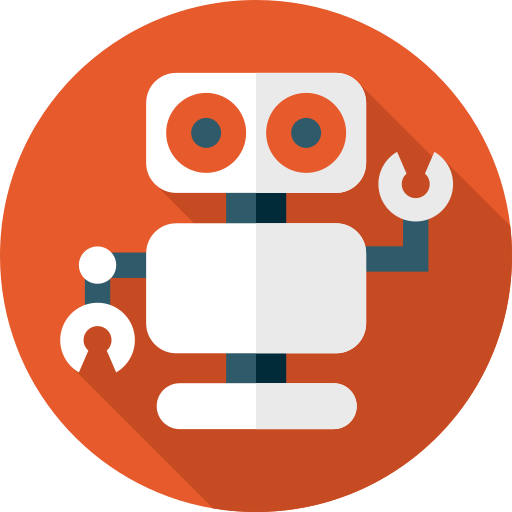In the ever-evolving digital imagery landscape, access to powerful editing tools. It is essential for unleashing creative potential. Photopea is a versatile and accessible platform suitable for both beginners and professionals. Photopea is web-based, free software. It provides an intuitive interface and robust features as an alternative to traditional software like Photoshop.
In this comprehensive guide, we embark on a journey to unlock the full potential of Photopea. We’ll explore its various functions and techniques to help users achieve stunning results in editing and design.
Join us as we delve into the depths of Photopea and discover the endless possibilities. It offers a way to transform your creative vision into reality.
What is PhotoPea?
Photopea is a free online image editing tool that packs a powerful punch. It allows you to edit photos, create illustrations, web design, and even convert between image formats, all without ever downloading any software. Photopea provides a professional-grade editing experience directly from your web browser. It offers features similar to popular programs like Adobe Photoshop. This makes it a great option for anyone looking for a powerful and accessible way to edit and create images.
How to use Photopea?
Getting started with Photopea is easy!
Here’s a basic rundown:
- Visit Photopea.com.
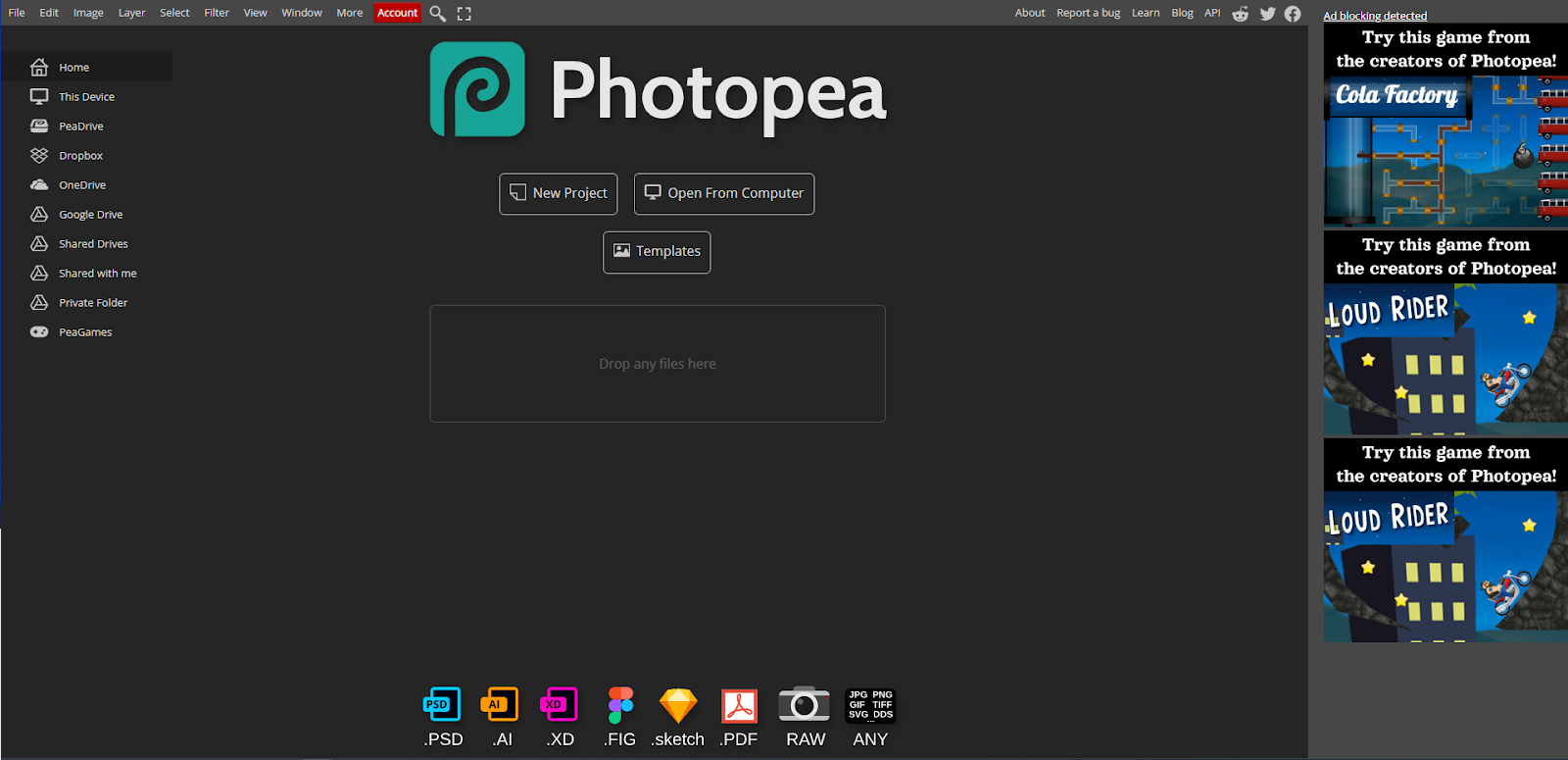
- New Project: You can choose a pre-made size template or set custom dimensions for your image.
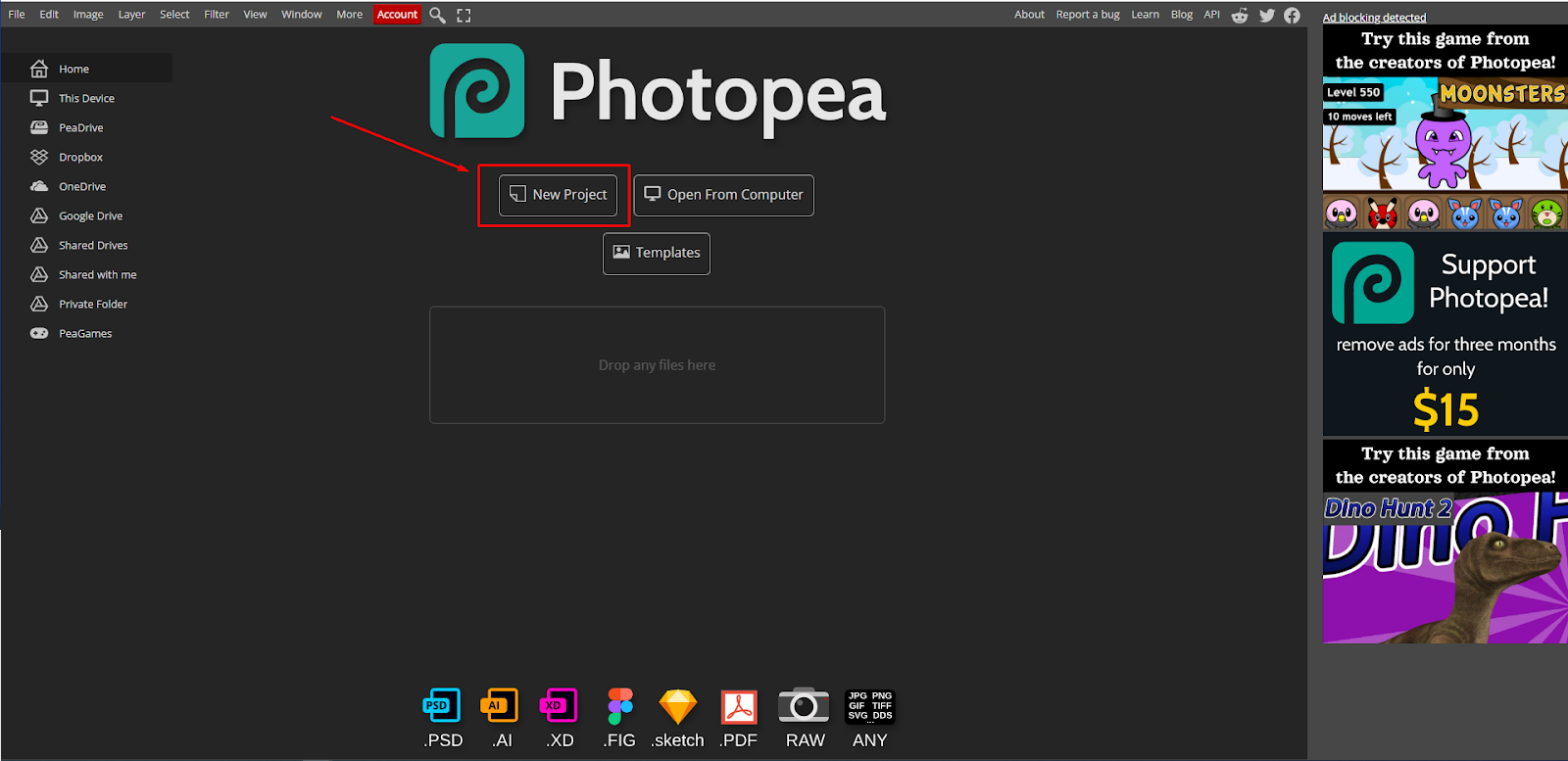
- Editing Your Image:
- Open an existing image: Use “File” > “Open” to upload your photo.
- Edit photos: Explore the tools on the left for adjustments, cropping, selections, and more.
- Create illustrations: Use the pen tool, shapes, and brushes to create vector graphics.
- Web design: Experiment with layers, text tools, and filters to build web mockups or graphics.
- Working with Layers: Layers are like sheets stacked on top of each other, allowing you to edit specific parts of your image independently. The Layers panel on the right lets you manage them.
- Saving Your Work: Go to “File” > “Export As” and choose the file format you want (JPG, PNG, etc.).
Key Features of PhotoPea
Here are some of the key features of Photopea:
Editing and Retouching:
- Spot Healing, Clone Stamp & Patch Tool: Remove blemishes, unwanted objects, or imperfections with these tools.
- Layers & Masks: Edit specific parts of your image independently by working with layers and masks.
- Filters & Adjustments: Enhance your photos with a wide variety of filters and adjustments for color, brightness, contrast, and more.
Design and Illustration:
- Vector Graphics: Create illustrations and sharp-edged shapes using vector tools.
- Text Editing & Styling: Add text to your designs with various fonts and styling options.
Workflow and Collaboration:
- Supports Multiple File Formats: Open and save in popular formats like PSD (Photoshop), JPG, PNG, SVG, and more.
- Free & Cloud-Free: Use Photopea for free without any software downloads, and your files are stored locally on your device.
Advanced Features:
- Smart Objects: Edit complex elements like logos or graphics non-destructively.
- Layer Styles: Apply effects like drop shadows, bevels, and gradients to your layers.
- Actions & Scripts: Automate repetitive tasks for a more efficient workflow.
Pricing of PhotoPea
Photopea is free to use!
Here’s a breakdown of its free nature:
- No Software Download: You can access Photopea directly from your web browser, eliminating the need to purchase or download any software.
- No Paid Tiers: All the editing features and functionalities are available without any hidden costs or subscriptions.
Who is the User of PhotoPea
Photopea’s users are quite varied! Due to its free and accessible nature, it can be used by anyone with an internet connection and a web browser.
Here are some common user groups:
- Casual Photo Editors: People who want to edit personal photos, fix imperfections, or apply filters.
- Social Media Enthusiasts: Users who create graphics and content for social media platforms.
- Design Students & Hobbyists: Those who are learning design principles or creating graphics for fun.
- Small Business Owners: For creating basic marketing materials or web graphics on a budget.
It may not be ideal for professional photographers due to its limitations compared to advanced software. However, Photopea offers a user-friendly and powerful option for a wide range of people.
Alternative of PhotoPea
Adobe Photoshop: Adobe Photoshop is the industry-standard paid photo editing software. It offers the most comprehensive set of features and tools for professional editing and manipulation. It is expensive with a subscription model but provides unparalleled power and precision.
GIMP (GNU Image Manipulation Program): A free and open-source alternative with a wide range of features, similar to Photopea. It’s powerful but has a steeper learning curve.
Affinity Photo: Affinity Photo is a paid option with a one-time purchase fee. It offers professional-grade features at a lower cost than Photoshop. Affinity Photo is known for its user-friendly interface, speed, and performance.
Pixlr: A free, web-based photo editor with a simpler interface than Photopea. Pixlr is good for basic editing tasks. It also offers a mobile app for on-the-go editing.
Canva: Canva is a popular graphic design platform with a free tier and paid plans. Canva is not strictly a photo editor. It offers easy-to-use tools for creating visuals alongside basic photo editing.
FAQs
Is Photopea safe?
Photopea is free and safe for casual use. Your photos never leave your device.
Is Photopea free?
Yes, Photopea is absolutely free to use!
Are Photopea and Photoshop the same?
Photopea and Photoshop are both image editing tools, but with some key differences:
- Free vs Paid: Photopea is completely free, while Photoshop requires a paid subscription.
- Software vs Web-based: Photopea runs in your web browser, while Photoshop is software you download to your computer.
- Features: Photoshop offers a wider range of advanced features, especially for professional use. Photopea has most of the core editing functions.
So, Photopea is a good free alternative for basic or casual editing, while Photoshop offers more power for professional needs.
Is Photopea better than Photoshop?
Photopea is free and easy to use, great for basic editing. Photoshop is more powerful with advanced features but costs money. Think of Photopea as a free starter airbrush, and Photoshop like a pro’s airbrushing kit.